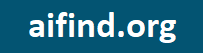How do I take a screenshot on my PC, laptop or mobile phone?
To take a screenshot on your PC or laptop, follow these steps.
1. Locate the "Print Screen" key on your keyboard. It may also be labeled as "PrtScn," "PrntScrn," "Print Scrn," or something similar.
2. Press the "Print Screen" key to capture a screenshot of your entire screen. The screenshot will be saved to your clipboard, which you can then paste into an image editor or document.
3. If you want to take a screenshot of just a specific window or portion of the screen, press and hold the "Alt" key while pressing the "Print Screen" key. This will capture a screenshot of the active window.
4. Open an image editor, such as Microsoft Paint or Adobe Photoshop.
5. Paste the screenshot into the image editor by pressing "Ctrl" + "V" on your keyboard.
6. Save the screenshot by going to the "File" menu and selecting "Save As." Choose a location to save the file and click "Save."
Note: The steps to take a screenshot may vary slightly depending on the device and operating system you are using. For example, on a Mac, you can take a screenshot by pressing "Shift" + "Command" + "3" to capture the entire screen, or "Shift" + "Command" + "4" to capture a specific area.
To take a screenshot on your mobile phone, follow these steps
1. Locate the "Power" and "Volume Down" buttons on your phone. These buttons are usually found on the side or top of the phone.
2. Press and hold both buttons simultaneously for a couple of seconds.
3. You should see a brief animation and hear a camera shutter sound, indicating that a screenshot has been taken.
4. The screenshot will be saved in your phone's photo gallery or in a folder specifically for screenshots. You can access the screenshot by opening the photo gallery or screenshot folder and selecting the image.
Note: The steps to take a screenshot may vary slightly depending on the make and model of your phone. Some phones may have a dedicated "Screenshot" button or option in the notification panel that you can use to take a screenshot. Additionally, some phones allow you to take a screenshot by swiping the screen with three fingers. If the above steps don't work, you can try searching online or consulting your phone's user manual for specific instructions.